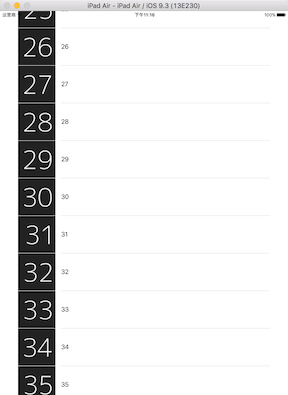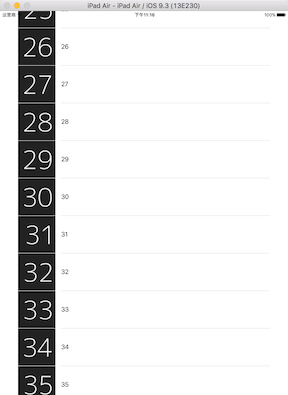iOS应用如何在列表中高效地加载图片?
问题
当我们在UITableViewCell中进行比较费时的工作(比如绘图,或者加载网络图片)的时候,通常会出现下面的问题:
- 当
UITableViewCell移出视图的时候,这个UITableViewCell对应的异步操作仍然在执行。这通常会造成系统资源浪费,还可能由于这个异步操作不知道返回到哪个UITableViewCell而导致UITableView一些诡异的行为。
UITableViewCell通常是重复利用的实例,这就会导致当前UITableViewCell可能会加载之前出现在视图中但是现在不在视图中的UITableViewCell的内容,在你面前变换一下UITableViewCell里面的内容,这是我们都不想看到的。
解决
2012年的WWDC中的Session 211 Building Concurrent User Interfaces on iOS很好地讲解了如何在一个UITableViewCell里面做比较费时的事情(比如绘图,或者网络请求图片),而保持app流畅,我下面的代码和Advanced issues: Asynchronous UITableViewCell content loading done right这一篇文章都是根据这个session实现的。
解决上述两个问题的基本想法:当tableView:cellForRowAtIndexPath:被调用的时候,去网络请求UITableViewCell对应的图片。当请求成功时,判断当前的UITableViewCell是否仍然在视图中:如果在,将请求的图片设置到UITableViewCell中,否则,不设置。另外,当UITableViewCell移出视图的时候,要取消其对应的请求,防止对后续请求造成影响。
LazyTableImages: Populating UITableView content asynchronously这个实现相对简单一点:这个实现通过UIScrollViewDelegate中的方法,保证在用户滚动UITableView和UITableView停止之前都停止UITableViewCell里面的更新,只有当UITableView静止的时候,才去更新当前视图中的所有UITableViewCell。而上面的实现则能保证在用户进行滚动的同时,请求并加载图片到正确的位置。
主要代码:
1
2
3
4
5
6
7
8
9
10
11
12
13
14
15
16
17
18
19
20
21
22
23
24
25
26
27
28
29
30
31
32
33
34
35
36
37
38
39
40
41
42
43
44
45
46
47
48
49
50
51
52
53
54
55
56
57
58
59
60
61
62
63
64
65
66
67
68
69
70
71
72
73
74
75
76
77
78
79
80
81
82
83
84
85
86
87
88
| class ViewController: UIViewController, UITableViewDelegate, UITableViewDataSource, UIScrollViewDelegate {
var data = [String]()
var rowIndexToOperationDictionary = [String:NSBlockOperation]()
let downloadImageOperationQueue: NSOperationQueue = {
var queue = NSOperationQueue()
queue.name = "download image queue"
queue.maxConcurrentOperationCount = 4
return queue
}()
override func viewDidLoad() {
super.viewDidLoad()
// Do any additional setup after loading the view, typically from a nib.
for i in 1..<100 {
data.append("\(i)")
}
let tableView = UITableView(frame: self.view.bounds)
tableView.dataSource = self
tableView.delegate = self
self.view.addSubview(tableView)
}
// when table view disappears, cancel all operations
override func viewDidDisappear(animated: Bool) {
downloadImageOperationQueue.cancelAllOperations()
}
func tableView(tableView: UITableView, heightForRowAtIndexPath indexPath: NSIndexPath) -> CGFloat {
return 100
}
func tableView(tableView: UITableView, numberOfRowsInSection section: Int) -> Int {
return data.count
}
func tableView(tableView: UITableView, cellForRowAtIndexPath indexPath: NSIndexPath) -> UITableViewCell {
var cell = tableView.dequeueReusableCellWithIdentifier("cell")
if cell == nil {
cell = UITableViewCell(style: .Default, reuseIdentifier: "cell")
}
cell!.textLabel!.text = data[indexPath.row]
let loadImageInfoCellOperation = NSBlockOperation()
weak var weakLoadImageInfoCellOperation = loadImageInfoCellOperation
func loadImageOperationBlock() {
let imageData = NSData(contentsOfURL: NSURL(string: "http://dummyimage.com/100x100/222/fff.png&text="+data[indexPath.row])!)
var imageIcon:UIImage?
if let imageData = imageData {
imageIcon = UIImage(data: imageData)
}
func updateImageOperationBlock() {
if let operation = weakLoadImageInfoCellOperation {
if operation.cancelled {
rowIndexToOperationDictionary.removeValueForKey(data[indexPath.row])
} else {
let theCell = tableView.cellForRowAtIndexPath(indexPath)
theCell?.imageView!.image = imageIcon
theCell?.setNeedsLayout()
rowIndexToOperationDictionary.removeValueForKey(data[indexPath.row])
}
}
}
NSOperationQueue.mainQueue().addOperationWithBlock(updateImageOperationBlock)
}
loadImageInfoCellOperation.addExecutionBlock(loadImageOperationBlock)
rowIndexToOperationDictionary[data[indexPath.row]] = loadImageInfoCellOperation
downloadImageOperationQueue.addOperation(loadImageInfoCellOperation)
cell?.imageView!.image = nil
return cell!
}
// when cell is out of scene, cancel the operation
func tableView(tableView: UITableView, didEndDisplayingCell cell: UITableViewCell, forRowAtIndexPath indexPath: NSIndexPath) {
let loadImageInfoCellOperation:NSBlockOperation? = rowIndexToOperationDictionary[data[indexPath.row]]
if let op = loadImageInfoCellOperation {
op.cancel()
rowIndexToOperationDictionary.removeValueForKey(data[indexPath.row])
}
}
}
|
其它问题
修改应用安全权限,确保能下载http资源。参考:How do I load an HTTP URL with App Transport Security enabled in iOS 9?
当设置的UITableViewCell中的图片的时候,需要调用一下[cell setNeedsLayout]确保其显示出来。否则,只有当你点击的时候图片才会更新出来。参考
cell imageView in UITableView doesn’t appear until selected。
资源
这是一个神奇的网站!可以在线定制图片颜色和内容,然后生成对应的url。参考:Dynamic Dummy Image Generator。所以才会有下面的效果,方便检查每个cell的图片是否正确: